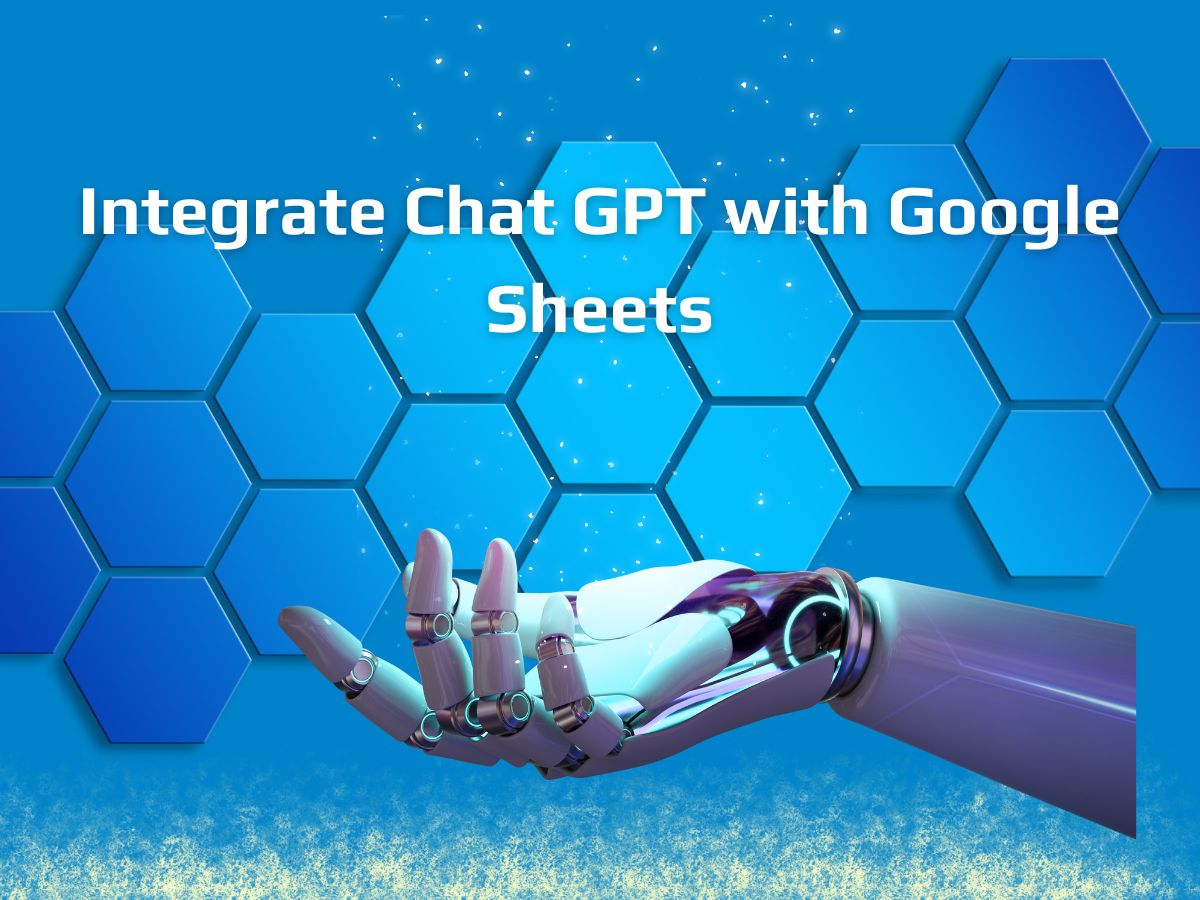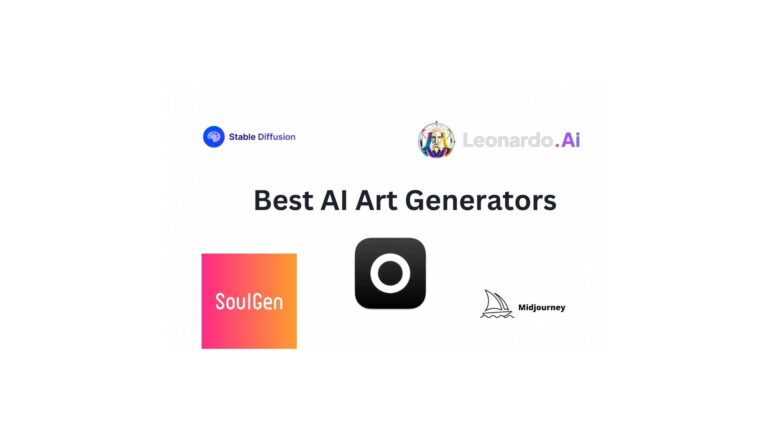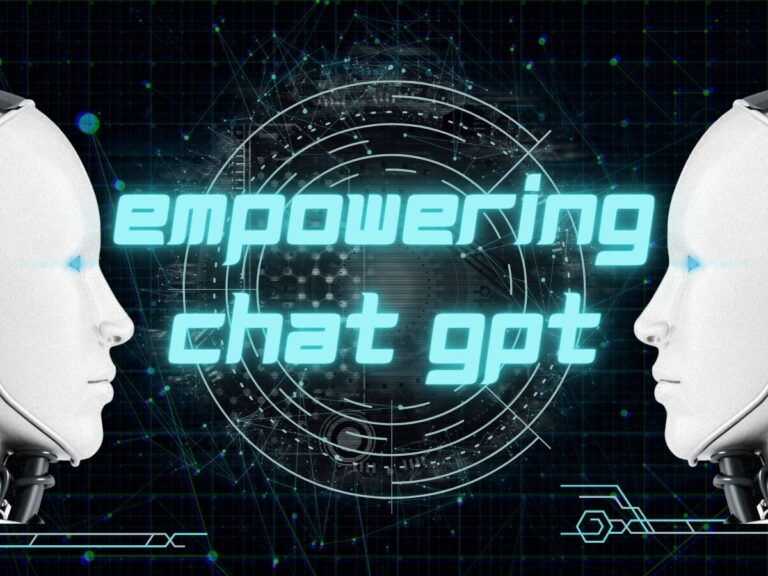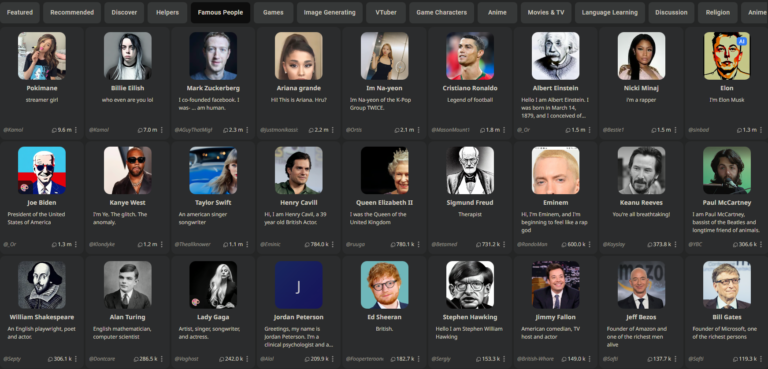Integrate Chat GPT with Google Sheets
Integration of Chat GPT with Google Sheets allows for leveraging the power of both platforms. Combination of Chat GPT’s natural language processing capabilities with the data management and analysis features of Google Sheets allows you to enhance your productivity and streamline your workflow. Integrating Chat GPT with Google Sheets offers a range of possibilities. You can use it to generate automated responses, perform data analysis, extract insights from large datasets, create chatbot-like interactions, and much more. The synergy between Chat GPT and Google Sheets opens up new avenues for productivity, collaboration, and data-driven decision-making.
There are several ways to integrate Chat GPT with Google Sheets.
- Importing Chat GPT into Google Sheets: You can use Google Apps Script to create a custom function that interacts with the Chat GPT API. This allows you to make requests to Chat GPT directly from within a Google Sheets cell and retrieve the generated responses.
- Using Google Apps Script to automate tasks: With Google Apps Script, you can create scripts that automate various tasks in Google Sheets and incorporate Chat GPT functionality. For example, you can write a script that automatically generates responses to specific data inputs or triggers Chat GPT to analyze data and provide insights.
- Connecting Google Sheets with external applications: You can utilize third-party tools or services that integrate Google Sheets and Chat GPT. These tools often provide user-friendly interfaces and pre-built integrations, allowing you to easily connect Chat GPT to your Google Sheets data.
In this blog, we will be guiding you towards importing Chat GPT data from into Google Sheets using API Connector add-on.
| Table of contentsGuide to OpenAI API IntegrationAcquiring the Key to Innovation ChapterUnleashing the Power of Completion: Exploring Chat GPTCrafting Visual Wonders: Generating Images with Dall-ECustom Requests: Tailoring OpenAI API to Your NeedsSeamlessly Connecting with Sheet Data: Running Requests Based on SheetsNavigating the API Documentation: Your Roadmap to SuccessAppendix |
Guide to Open AI API Integration
Before embarking on this journey, make sure to install the API Connector add-on from the Google Marketplace.
Acquiring the Key to Innovation Chapter
- Step into the realm of boundless creativity and innovation with OpenAI’s revolutionary OpenAPI. Are you ready to embark on an exhilarating journey of imagination and intelligence? Then waste no time and create your free OpenAPI account today at https://beta.openai.com/signup.
- Once you’ve successfully logged in, prepare to be blown away by the endless opportunities that await you. It all starts with a simple click on the account menu located in the top right corner. Allow your gaze to wander to the captivating option that beckons you—View API keys. Alternatively, you can swiftly reach this enchanting destination by visiting https://beta.openai.com/account/api-keys directly.
- Now, brace yourself for the magical moment. Feel the surge of anticipation as you click on “Create new secret key.” As if by sorcery, your very own API key materializes before your eyes, nestled in a mesmerizing modal. This key holds the power to unlock the wonders of OpenAI’s realm. Copy it with care and guard it like a cherished treasure, for it is your key to greatness.
- With your API key securely in your possession, the gateway to endless possibilities swings open wide. Prepare to wield the tools of creation, to harness the might of artificial intelligence, and to sculpt worlds of imagination and knowledge. The path to limitless innovation awaits—step forth and seize it with OpenAI’s Open API.
Unleashing the Power of Completion: Exploring Chat GPT
OpenAI is a realm filled with numerous endpoints, each offering a unique AI function that will leave you spellbound. Let us guide you through the process of effortlessly communicating with OpenAI and experiencing the magic of text generation. Prepare to witness your thoughts and ideas come to life!
- To embark on this enchanting journey, first, select OpenAI from the captivating drop-down list of applications. Feel the anticipation building as you are presented with a world of possibilities.
- Next, let us ensure that you are granted access to this extraordinary realm. Under Authorization, enter the credentials we provided earlier, placing the word “Bearer” before them like a secret incantation.
- Now, direct your attention to the realm’s latest language models. Choose the renowned /chat/completions endpoint to unlock their full potential. Prepare to be amazed as these models bring your text to life.
- Delve deeper into the realm by exploring the Body parameters section. Unveil the secrets of the messages parameter and select a role and message. Engage in a captivating multi-turn conversation, where you set the stage with a system message, followed by alternating user and assistant messages. You, dear reader, assume the role of the user, while the AI takes on the role of the assistant. However, if simplicity is your preference, fear not! A single-turn task is at your fingertips. Select the user role and eloquently enter your message.
- The time has come to choose a model from OpenAI’s extraordinary arsenal. While the illustrious gpt-4 reigns supreme, it may not yet be widely available. But fret not, for the esteemed gpt-3.5-turbo model awaits your command, ready to astound you with its capabilities.
- Should you desire to further customize your request, explore the other parameters, which are detailed in the Appendix. Like an artisan refining their masterpiece, you have the power to fine-tune your capabilities.
- Select a destination sheet, bestow a name upon your request, and with great anticipation, click the button that says Run. Behold as your words transcend the realm of imagination and manifest before your eyes.
OpenAI awaits, eager to unveil the realm of limitless creativity and expression. Embark on this extraordinary journey and witness the wonders that await you!.
Crafting Visual Wonders: Generating Images with Dall-E
Prepare to witness the remarkable power of OpenAI’s Dall-E model as it brings your wildest imaginations to life. Let us guide you through the process of sending a prompt to OpenAI and experiencing the magic of image generation. Get ready to be amazed!
- To embark on this extraordinary journey, first, select OpenAI from the captivating drop-down list of applications. Feel the anticipation building as you enter this realm of limitless creativity.
- Next, let us ensure that you are granted access to the wondrous capabilities of Dall-E. Under Authorization, enter the credentials we provided earlier, preceded by the word “Bearer” like a key to a hidden treasure.
- Now, direct your attention to the fascinating /images/generations endpoint. This is the gateway to the world of image creation, where your prompts will breathe life into visual masterpieces.
- Delve into the depths of the Body parameters section and unleash your imagination by entering your prompt. Feel free to customize your request further by exploring the other available parameters. Tailor your experience to create the perfect image that reflects your vision.
- With your request meticulously crafted, select a destination sheet and give your request a name that captures the essence of your creation. Feel your excitement rise as you eagerly hit the Run button. In mere moments, OpenAI’s response will manifest in your spread-sheet, ready to astound you.
- Behold the masterpiece you have conjured! The data.url field holds the key to your creation—an enchanted link to the generated image. Witness the image materialize before your eyes by utilizing Google Sheets’ =IMAGE function or simply click the link to explore it in your browser.
OpenAI’s Dall-E beckons you to unlock the realm of visual imagination. Embark on this extraordinary journey and prepare to be captivated by the boundless creativity that awaits you!
Custom Requests: Tailoring OpenAI API to Your Needs.
Dive into a realm of endless possibilities by running your own custom requests with OpenAI’s Chat GPT API. Embrace the freedom to create and shape your interactions, harnessing the full potential of this cutting-edge technology. Let us guide you through the steps to embark on this exhilarating journey.
- To begin, open Google Sheets and navigate to Extensions > API Connector > Open > Create request. A world of customization awaits you.
- In the request form, enter the following details to pave your path to customization
- Application: Custom
- Method: POST
- Request URL: https://api.openai.com/v1/chat/completions
- OAuth: None
- Headers:
- Authorization: Bearer your_api_key
- Content-Type: application/json
- Request body: {“model”:”gpt-3.5-turbo”,”messages”: [{“role”: “user”, “content”: “How is gpt-3.5-turbo different from text-davinci-003″}],”temperature”:0.5,”max_tokens”:1000,”top_p”:0.3,”frequency_penalty”:0,”presence_penalty”:0,”n”:1}
- Replace the content parameter above with a prompt of your choosing. The other parameters can be left as is, or edited.
- With your request skillfully composed, create a new tab to serve as the destination for your data. Set it as the current tab, ready to receive the awe-inspiring response from OpenAI.
- Now, give your request a name that reflects the essence of your creation, capturing the spirit of your custom interaction. With anticipation building, click the Run button. Within moments, OpenAI’s response will manifest in your spreadsheet, opening a window to a world of limitless possibilities.
Embrace the power of customization, forging your own path within OpenAI’s realm. Unleash your creativity and experience the wonders that await you!
Seamlessly Connecting with Sheet Data: Running Requests Based on Sheets
You may configure your request such that it uses prompts located in cells of your spread-sheet.
- Reference a cell in your request:
To reference a cell in your request, simply wrap the cell reference with three plus signs on either side. For example +++Sheet1!A1+++ represents a reference to cell A1 in Sheet 1. This clever notation allows you to access the content of specific ells as prompts for your requests.
Unlock the convenience of automation by seamlessly pulling in values from specific cells within your spread-sheet. With this intelligent feature, your requests will dynamically incorporate the content of cell A1 each time they run. Let’s explore how you can save time and enhance your work-flow.
Once you have crafted your request, save it to unlock the power of automation. With each subsequent run, the request will automatically retrieve the current value stored in cell A1. This seamless integration eliminates the need for manual updates, allowing you to focus on the bigger picture while your requests adapt to the evolving data in your spread-sheet.
Embrace the efficiency of this automated process as your requests effortlessly pull in the most up-to-date information. Seamlessly streamline your workflow, confident in the knowledge that your requests will always reflect the latest value from cell A1. Let OpenAI’s advanced technology work in harmony with your spread-sheet, optimizing your productivity and ensuring accurate results.
Witness the power of automation unfold as you embark on a journey of efficiency and convenience. With every run, your requests will automatically access the content of cell A1, bringing a new level of seamlessness to your workflow. OpenAI empowers you to focus on what truly matters, with the assurance that your requests are always in sync with your data.
Savor the liberation that comes with automated integration and let your requests adapt effortlessly to the ever-changing values in your spread-sheet. OpenAI and your spread-sheet unite to create a harmonious workflow, allowing you to achieve more with ease. Embrace this automation and unlock a new level of efficiency today!
- Reference a list of cells in your request:
Please note that the ability to run through a list of cells and execute a request for each one is a premium feature. To unlock this functionality, you’ll need to create a custom request. Let’s explore how you can enhance your workflow by seamlessly navigating through multiple cells.
To execute a request for each cell in your list, a custom request is required. To differentiate between each individual request within your custom workflow, simply insert the word “:::BREAK:::” between each request body. This clever delimiter acts as a signal to separate and distinguish the unique requests.
{“model”:”gpt-3.5-turbo”,”messages”: [{“role”: “user”, “content”: “+++Sheet1!A1+++”}],”temperature”:0.5,”max_tokens”:1000,”top_p”:0.3,”frequency_penalty”:0,”presence_penalty”:0,”n”:1}
:::BREAK:::
{“model”:”gpt-3.5-turbo”,”messages”: [{“role”: “user”, “content”: “+++Sheet1!A2+++”}],”temperature”:0.5,”max_tokens”:1000,”top_p”:0.3,”frequency_penalty”:0,”presence_penalty”:0,”n”:1}
:::BREAK:::
{“model”:”gpt-3.5-turbo”,”messages”: [{“role”: “user”, “content”: “+++Sheet1!A3+++”}],”temperature”:0.5,”max_tokens”:1000,”top_p”:0.3,”frequency_penalty”:0,”presence_penalty”:0,”n”:1}
Please note that the example request bodies provided above are specifically designed for the /chat/completions endpoint. If you are utilizing the /completions endpoint instead, it is essential to make certain modifications to the request body parameters. Let’s ensure your requests are perfectly tailored to the endpoint you are using.
To achieve optimal results, carefully adjust the request body parameters according to the specific requirements of the /completions endpoint. This level of customization ensures that your requests align seamlessly with the functionality of the chosen endpoint, unlocking its full potential.
To simplify the process, you can semi-automate the task by concatenating all the request bodies within your sheet. By doing so, you streamline the setup process and eliminate the need to manually copy and paste individual request bodies. Efficiency is at your fingertips!
To explore practical examples and set up your requests on either the /chat/completions or /completions endpoint, we invite you to view or make a copy of our OpenAI Demo Sheet. It serves as a valuable resource, showcasing different setups and configurations to assist you in navigating the intricate details of each endpoint.
OpenAI is committed to empowering you with the tools and resources needed to achieve outstanding results. Customize your requests, adapt to the specific endpoint requirements, and embark on a journey of unparalleled creativity and innovation.
Visit the OpenAI Demo Sheet for inspiration and insights, as you unlock the true potential of your requests. Harness the power of customization and witness the transformative impact it can have on your endeavors. OpenAI stands ready to support you every step of the way on your quest for excellence!
Navigating the API Documentation: Your Roadmap to Success
For comprehensive guidance on harnessing the full potential of OpenAI’s API, we invite you to explore our official API documentation. This invaluable resource provides a detailed overview, empowering you to dive deep into the capabilities and functionalities of our API. Discover the endless possibilities that await!
To access the official API documentation, simply visit: https://beta.openai.com/docs/introduction/overview. Prepare to be inspired as you immerse yourself in the wealth of information provided, guiding you through the intricacies of the API and offering insights to help you unlock its true potential.
Please take note that when you initially receive your API key, you will be enrolled in a free trial. To stay informed about your API usage and pricing details, we encourage you to visit: https://beta.openai.com/account/billing/overview. This page will provide you with valuable information regarding your usage and any associated costs.
OpenAI is committed to transparency and ensuring that you have a clear understanding of your API usage and pricing. We want to empower you with the knowledge needed to make informed decisions and fully leverage the capabilities of the API.
Embark on a journey of innovation and limitless possibilities by exploring OpenAI’s official API documentation. Uncover the tools, techniques, and insights that will revolutionize your projects and fuel your creativity. OpenAI is here to support you as you push the boundaries of what’s possible. Happy exploring!
Appendix
Imagine a world where you can effortlessly generate model responses based on a list of messages that describe a conversation. OpenAI makes this vision a reality with the chat completion feature. Let’s delve into the details of how you can create captivating and dynamic conversations
To initiate chat completions, you’ll need to send a POST request to the following endpoint: POST https://api.openai.com/v1/chat/completions
This powerful endpoint enables you to create model responses tailored to the specific chat conversation you provide. By leveraging this functionality, you can generate intelligent and contextually relevant responses that add depth and realism to your conversational interactions.
OpenAI’s chat completions empower you to breathe life into your conversations. Whether you’re building chatbots, virtual assistants, or engaging dialogues, this feature opens doors to endless possibilities.
Request body
| model string RequiredID of the model to use. |
| messages array RequiredA list of messages describing the conversation so far. |
| role string RequiredThe role of the author of this message. One of system, user, or assistant. |
| content string RequiredThe contents of the message. |
| name string OptionalThe name of the author of this message. May contain a-z, A-Z, 0-9, and underscores, with a maximum length of 64 characters. |
| temperature number Optional Defaults to 1What sampling temperature to use, between 0 and 2. Higher values like 0.8 will make the output more random, while lower values like 0.2 will make it more focused and deterministic.We generally recommend altering this or top_p but not both. |
| top_p number Optional Defaults to 1An alternative to sampling with temperature, called nucleus sampling, where the model considers the results of the tokens with top_p probability mass. So 0.1 means only the tokens comprising the top 10% probability mass are considered.We generally recommend altering this or temperature but not both. |
| n integer Optional Defaults to 1How many chat completion choices to generate for each input message. |
| stream boolean Optional Defaults to falseIf set, partial message deltas will be sent, like in Chat GPT. Tokens will be sent as data-only server-sent events as they become available, with the stream terminated by a data: [DONE] message. |
| stop string or array Optional Defaults to nullUp to 4 sequences where the API will stop generating further tokens. |
| max_tokens integer Optional Defaults to infThe maximum number of tokens to generate in the chat completion.The total length of input tokens and generated tokens is limited by the model’s context length. |
| presence_penalty number Optional Defaults to 0Number between -2.0 and 2.0. Positive values penalize new tokens based on whether they appear in the text so far, increasing the model’s likelihood to talk about new topics. |
See more information about frequency and presence penalties.
| frequency_penalty number Optional Defaults to 0Number between -2.0 and 2.0. Positive values penalize new tokens based on their existing frequency in the text so far, decreasing the model’s likelihood to repeat the same line verbatim. |
See more information about frequency and presence penalties.
| logit_bias map Optional Defaults to nullModify the likelihood of specified tokens appearing in the completion.Accepts a json object that maps tokens (specified by their token ID in the tokenizer) to an associated bias value from -100 to 100. Mathematically, the bias is added to the logits generated by the model prior to sampling. The exact effect will vary per model, but values between -1 and 1 should decrease or increase likelihood of selection; values like -100 or 100 should result in a ban or exclusive selection of the relevant token. |
| user string OptionalA unique identifier representing your end-user, which can help OpenAI to monitor and detect abuse. |